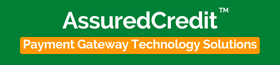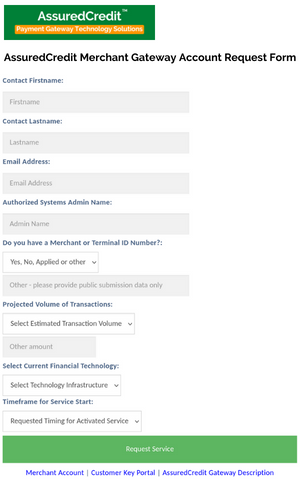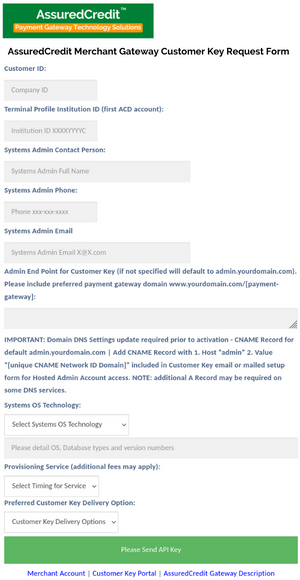Hosted eCommerce & Merchant Online Payment Gateway Setup
The first step is register an Online Payment Gateway identity using the Merchant Gateway Account Request Form (will open in new tab) and ASPConnect services.
Please complete the form including:
- Merchant ID or Account "Yes or No"
- Projected Volume of Transactions
- Current Financial Technology
- Estimated Timeframe to Activation
- On-Premise Terminal Gateway ID (if applicable)
One submitted you will receive and email with a download link and Customer Account Number. Be sure to save the Customer Account Number in a safe place. It will be needed to activate the Hosted Account.
Merchant & eCommerce Gateway Customer Key Request Form
Get your User Key to Activate the Hosted Admin and Online Browser Based Customer Access
Activate Your eCommerce Customer & Merchant Payment Gateway!
Admin End Point for Customer Key (if not specified will default to admin.yourdomain.com). Please include preferred payment gateway domain www.yourdomain.com/[payment-gateway]:
IMPORTANT: Domain DNS Settings update required prior to activation - CNAME Record for default admin.yourdomain.com | Add CNAME Record with 1. Host “admin” 2. Value “[unique CNAME Network ID Domain]” included in Customer Key email or mailed setup form for Hosted Admin Account access. NOTE: additional A Record may be required on some DNS services.
Online Merchant Gateway Customer Key Request Form link click here...
Hosted Payment Gateway Activation
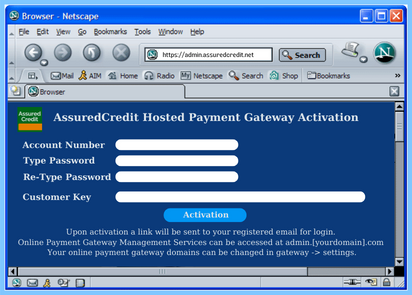
Next complete your activation. Use your Customer Number for Account Number. Create a safe password. Copy your Customer Key into the form and click Activation.
- Upon activation a link will be sent to your registered email for login.
- Online Payment Gateway Management Services can be accessed at admin.[yourdomain].com
- Your online payment gateway domains can be changed in gateway -> settings.
Online Merchant Payment Gateway Admin
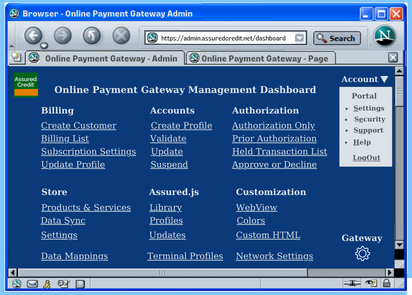
Your should be able to access your Merchant Payment Gateway Admin and any questions can be answered with a Support Ticket for complex questions or online Q&A under Help. Your Online Payment Management portal provides access to a comprehensive set of powerful management features beyond the On-Premise version including:
- Billing, Accounts, Authorization
- Store, Assured.js & Customization
- Data Sync & Mappings
- Gateway, Terminal & Network Settings
Your Online Payment Gateway Admin Features & Menus
Account
Provides: User Profile Settings, Login Security. The Account menu also provides a link to Support tickets and the online Help section.
Billing
Provides management features included in miBilling including: Create Customer; Billing List; Subscription Settings and Update Profile. These updated menu selections include a Subscription module for payments or services such as the monthly ASPConnect fee.
Customers
Provides: Create Profile; Validate; Update; Suspend for all Accounts that have used your Online Payment Gateway. All created Accounts for purchased including use of the Customer Profile or Transaction ID. Both can be used as the Search key or term to find transactions.
Authorization
Provides management of: Authorization Only; Prior Authorizations; Held Transaction List; Approve of Decline. All aspects of the Authorization process are accessible through this menu section.
Store
Provides a comprehensive: Products & Services; Data Sync and Settings menu management. It includes an integrated eCommerce Suite including miStore, miCRM and miPay.
Assured.js
The Assured.js Library includes the Java library used for operation of the Hosted Online Admin and Payment Gateway. It features a User Interface for customization of Profiles and Updates scheduling.
Customization
Includes a: Webview; Colors and Custom HTML dialog to customize the look and feel of the Online Payment Gateway and flow for processing payments.
Advanced Settings
Data Mappings: A list of Database Tables available for connection to remote databases (an option for third party application connections).
Terminal Profiles: This menu segment allows for quick update of processing profiles. These terminal profiles can be used to provide different payment protocols for MasterdCard, Visa, AMEX Diner’s Club and other financial processing providers you have arrangements for processing. You can also use the default processor provided by Milinx.
Network Settings: These settings provide alternative VPN providers settings in the event you wish to use an outside network to access your Online Payment Gateway Web Server.
Gateway Settings: This menu provides for the settings including DNS for the domains used by the Online Payment Gateway processing flow. It also provides a default admin account setting without updating your domain.